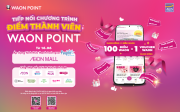INSTRUCTIONS FOR ONLINE SHOPPING ON AEON MALL PLUS IN JUST 5 SIMPLE STEPS
AEON MALL Plus is an e-commerce platform developed by AEON MALL Vietnam, officially launched on August 8, 2024. With Japanese standards, AEON MALL Plus is committed to bringing a convenient and serviceable online shopping experience to customers. With AEON MALL Plus, consumers can easily access and shop for thousands of quality products from reputable stores in the AEON MALL system with just a few simple steps.
This platform not only provides a variety of items from food, household appliances, fashion, to electronics and many other categories, but also continuously updates attractive promotions and exclusive offers for customers. Let’s explore AEON MALL Plus and experience great shopping today!
Step 1: Download & Log in to AEON MALL Vietnam app
Download AEON MALL Plus app here:
– IOS download link: https://me-qr.com/SfGHNP6d
– Android download link: https://me-qr.com/JG2Rrp5A
After downloading the AEON MALL Vietnam app, register as a member using your Facebook account, Google account or Apple ID. Then select AEON MALL Hai Phong Le Chan in the “Switch Mall” in profile section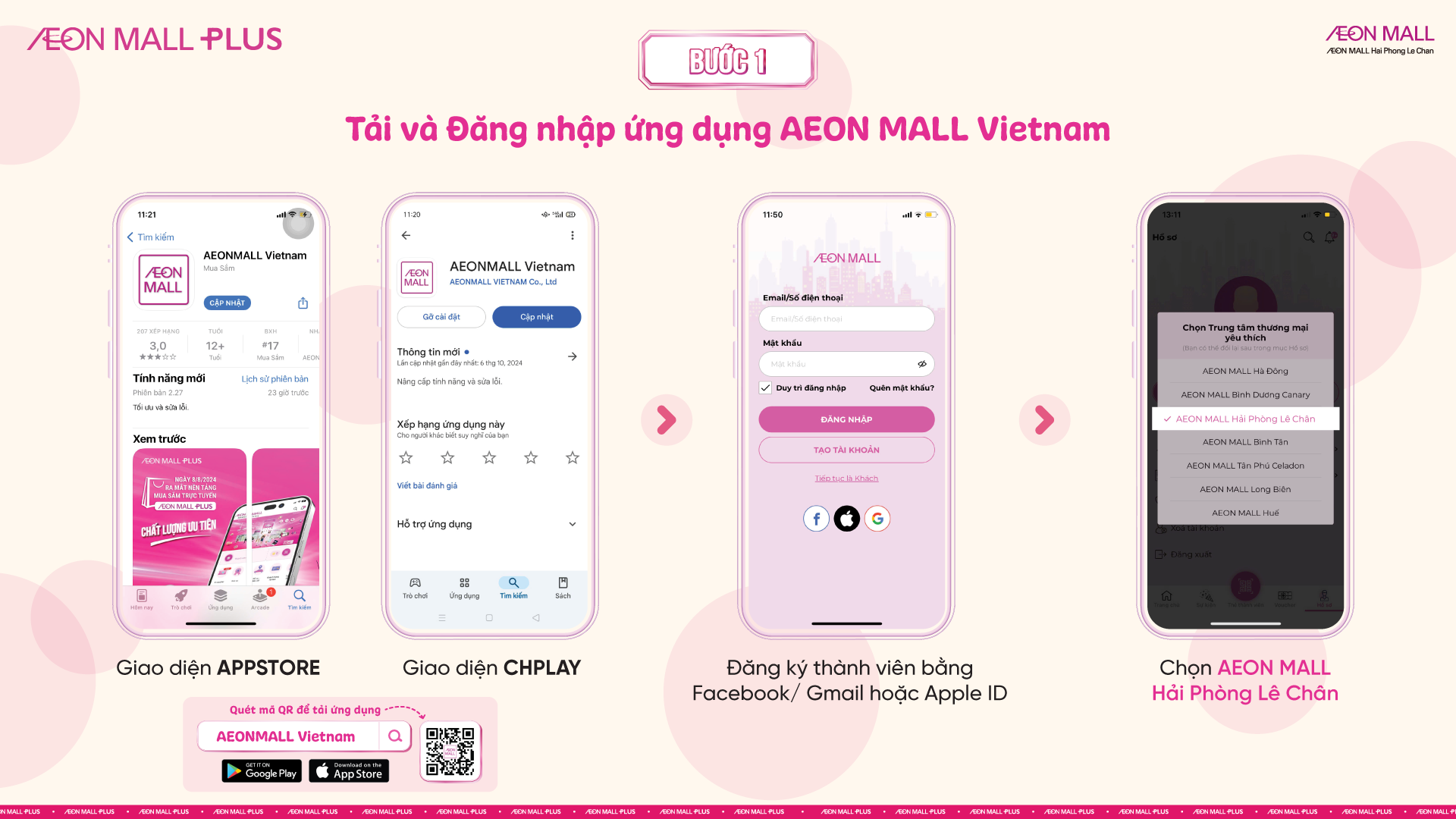
Step 2: Access AEON MALL Plus
After logging into the AEON MALL Vietnam application, users continue to access AEON MALL Plus to shop
- At the main interface, users click on “Online Shopping” to go to the homepage of AEON MALL Plus
- At the homepage of AEON MALL Plus, scroll down to find “Choose AEON MALL near you” and select “AEON MALL Hai Phong Le Chan“
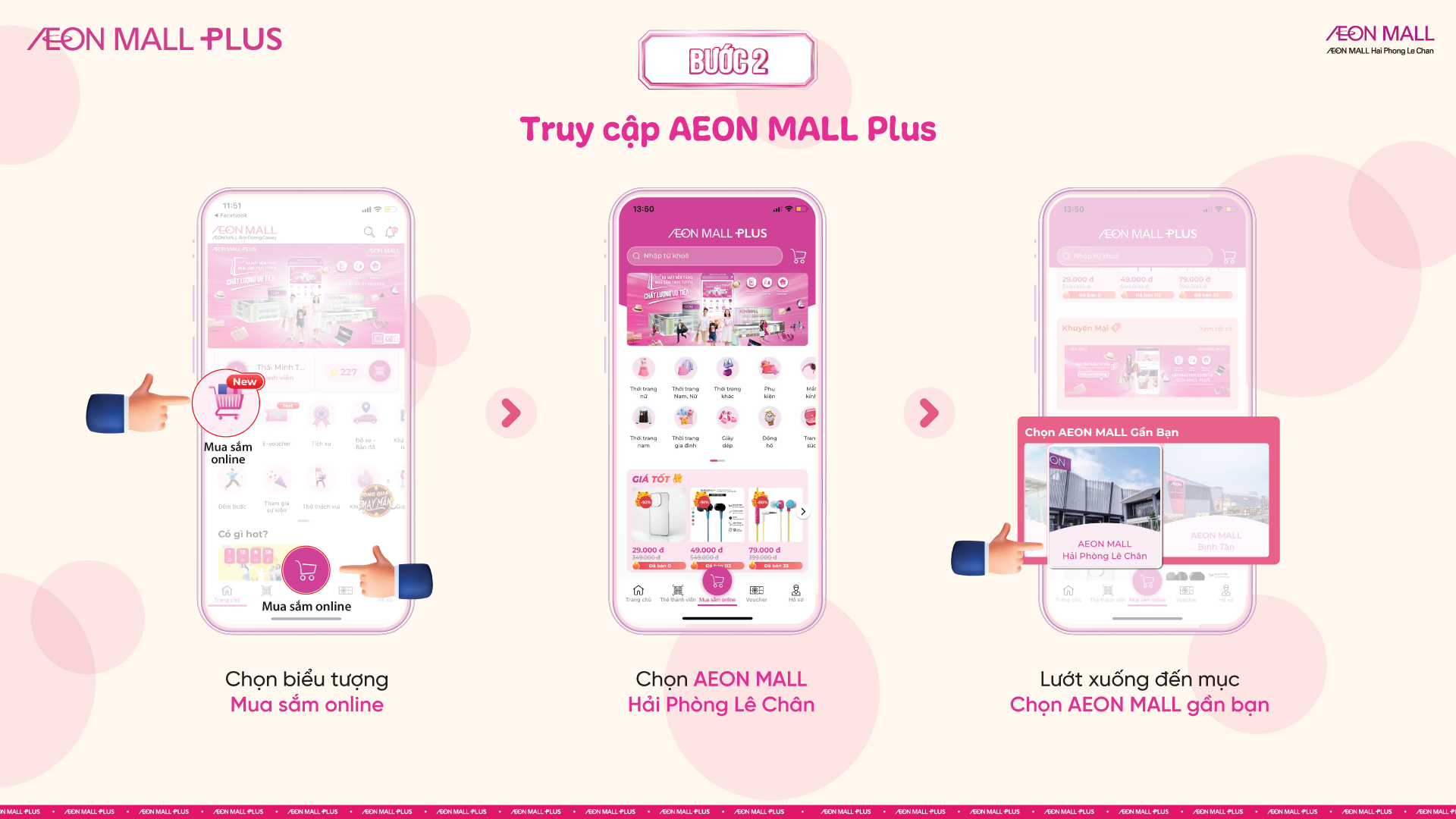
Step 3: Select products & Purchase
Immediately after entering the AEON MALL Plus homepage of AEON MALL Hai Phong Le Chan, users can start selecting shopping products.
There are 3 ways to find products:
- Method 1: Find the product’s name on the search toolbar
- Method 2: Select the Category corresponding to the product you are looking for
- Method 3: Browse for good price products on the homepage
After finding the product you want to buy, customers can “Add to cart” or “Buy now” and follow the steps below to make a purchase.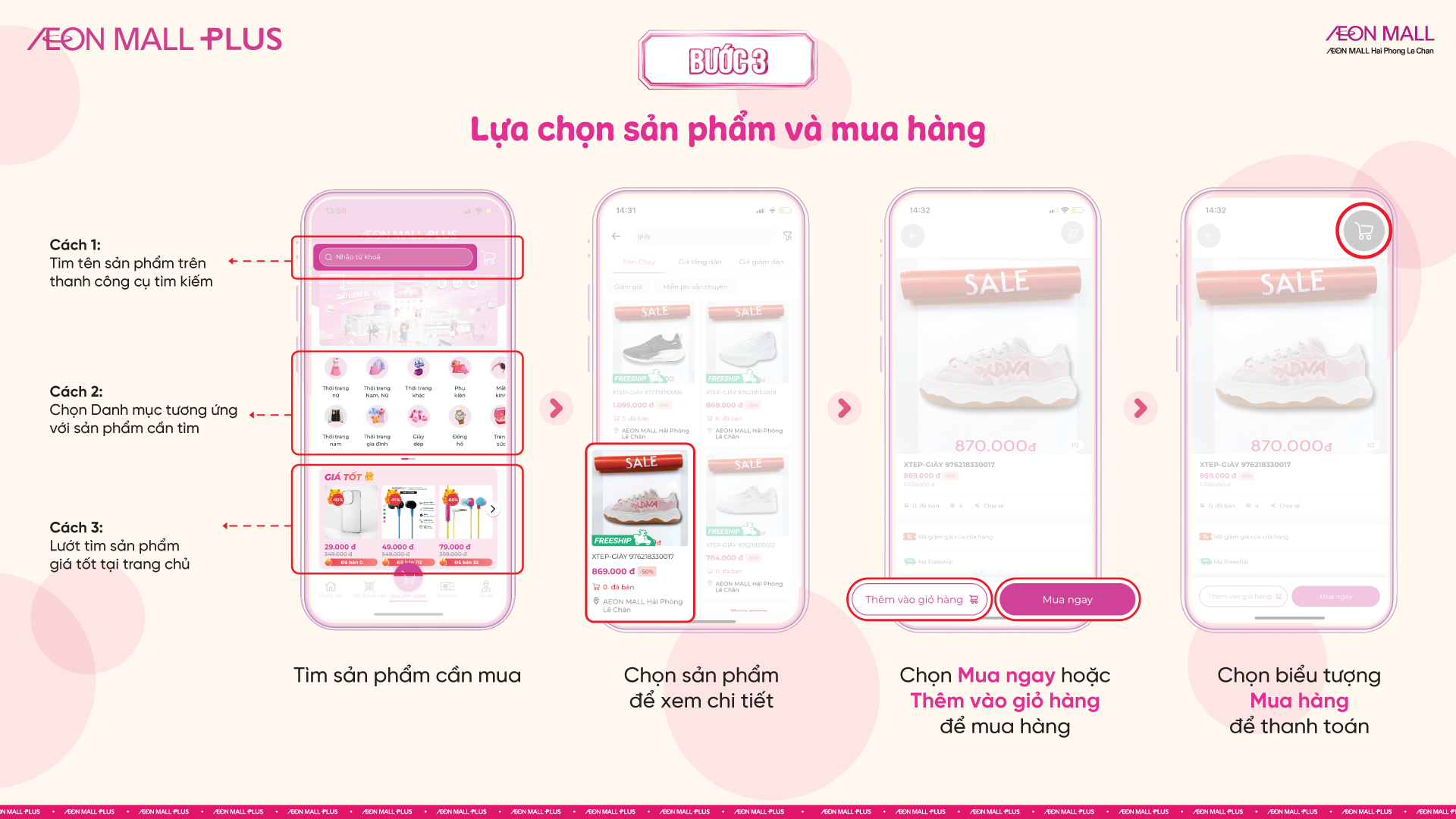
Step 4: Check the Cart & Fill in payment information
- Click on the “Cart” icon in the right corner above of the screen to check the products you will buy one last time.
- Change the quantity, color and size of the product according to your needs.
- Select the “Order” button below and fill in all personal information for delivery, including: Delivery address, request VAT invoice, choose shipping/pickup method at the store.
- Select “Payment method”, choose 1 of the following 2 suitable payment methods: Cash on Delivery/Online Payment.
- Select or enter the promotion code (if any). Then, the customer selects “Order”.
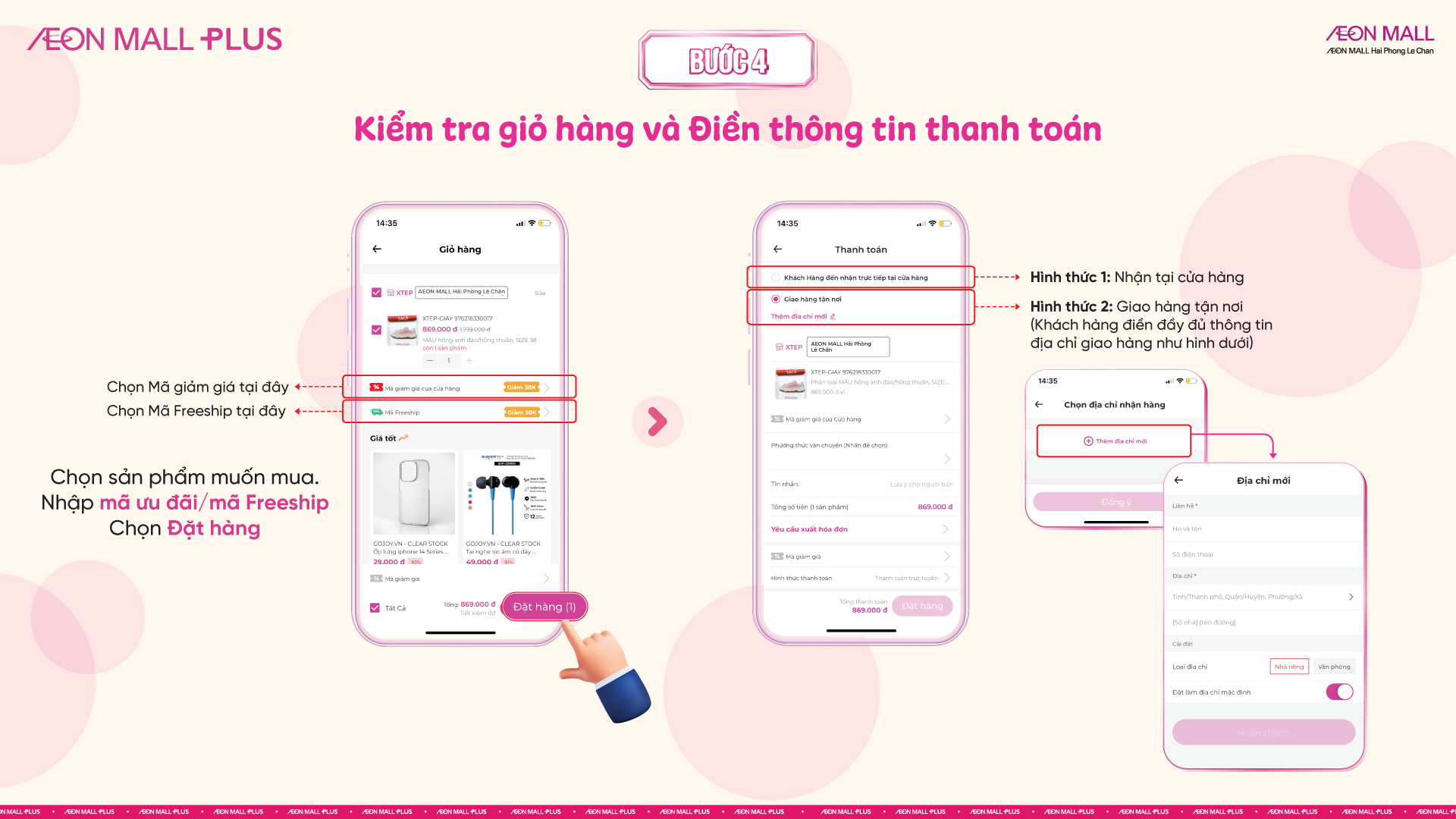
Step 5: Proceed to payment:
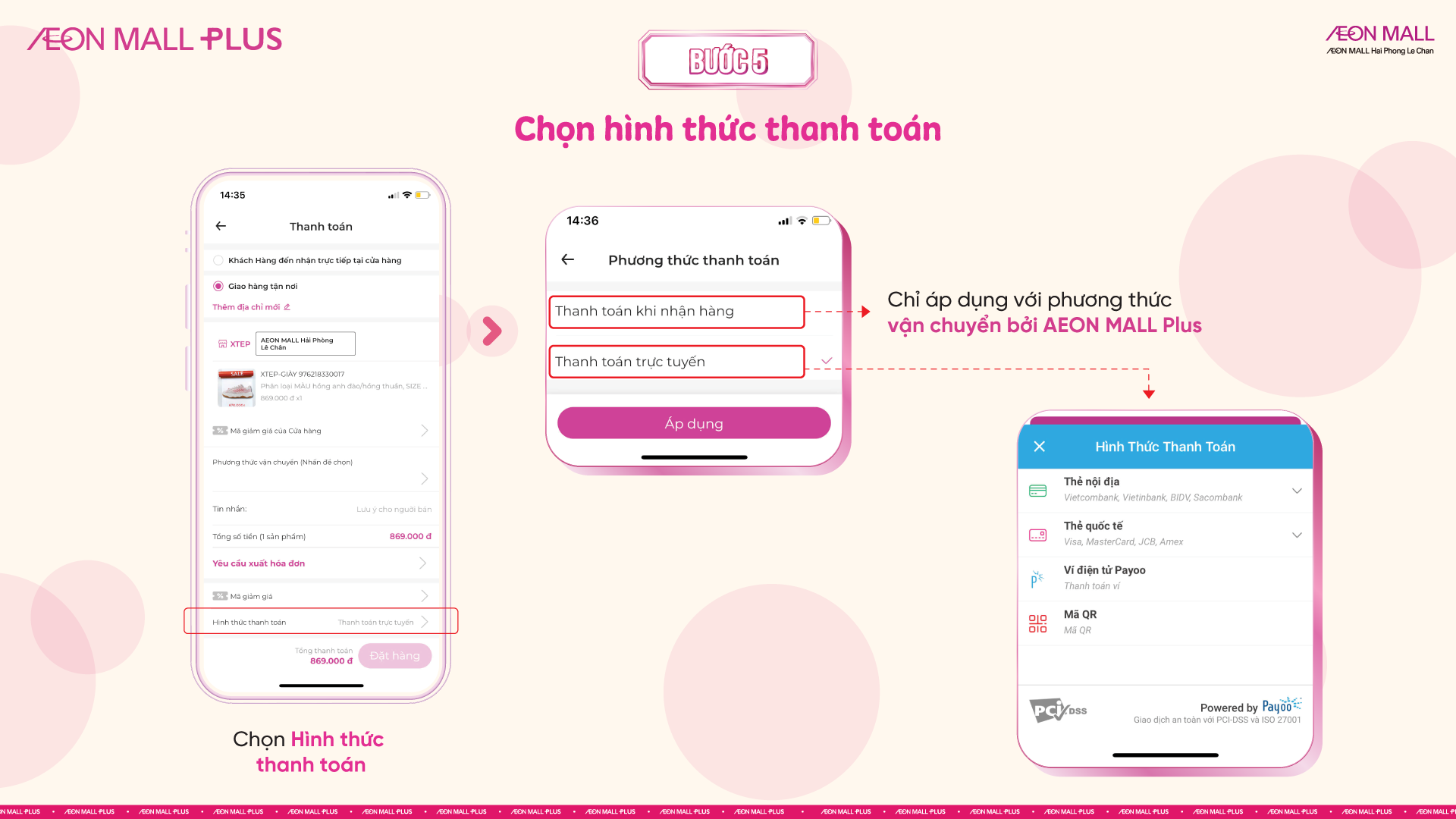
Currently, AEON MALL PLUS supports the following payment methods:
- Payment by domestic bank: AEON MALL Plus currently supports payment by domestic card for 43 major banks (see image below). Users need to fill in personal information such as card number, name printed on the card, phone number and click “Continue” to pay.
- Credit card payment (app for international cards): Payment by international cards (Visa, Master, JCB, American Express)
- Payment by Payoo e-wallet: Customers fill in the information required by Payoo to make payment.
- QR code payment: QR code payment for more than 30 banks.
- COD payment: Cash on delivery
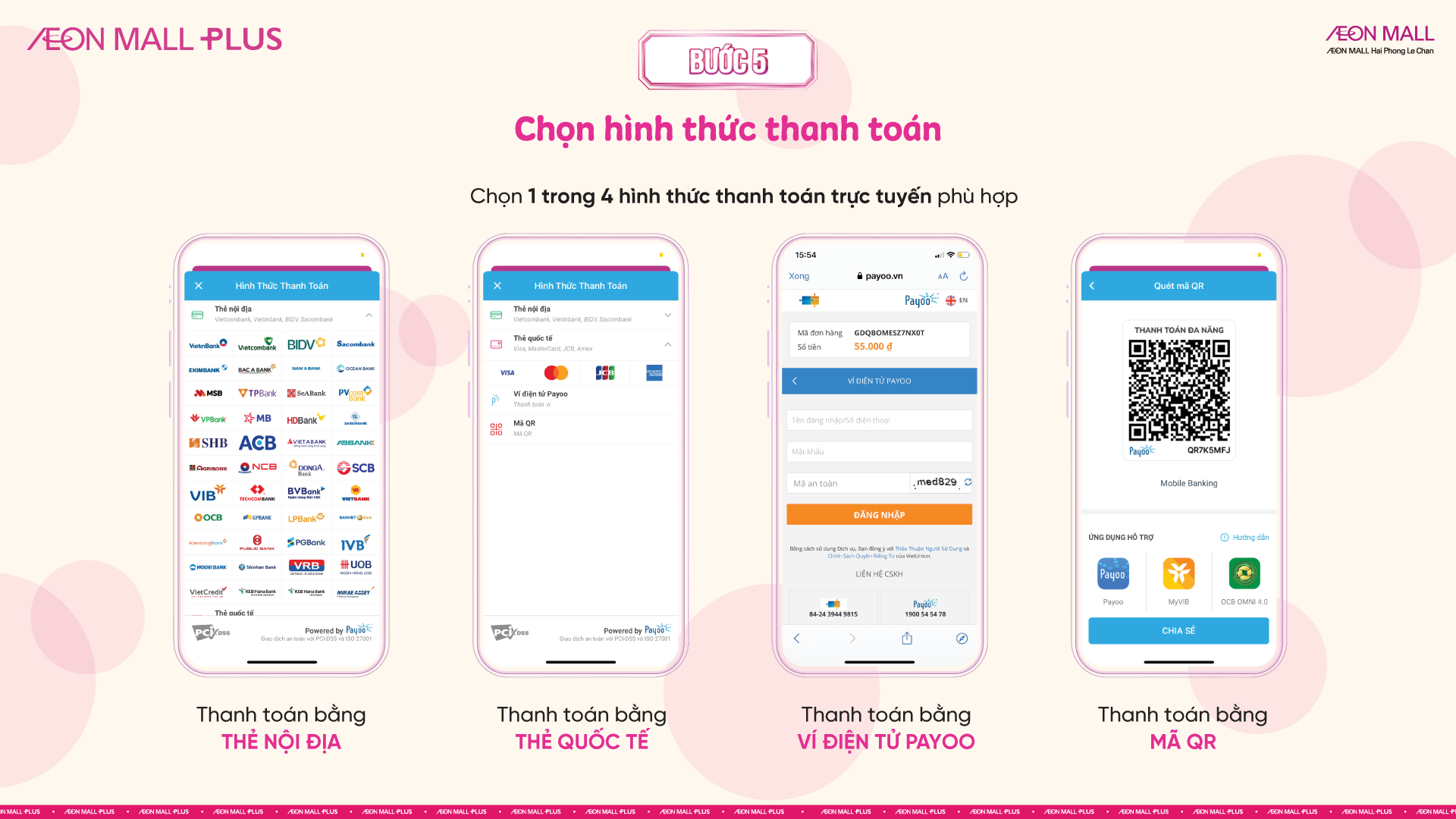
THANKS FOR CHOOSING AEONMALL PLUS!